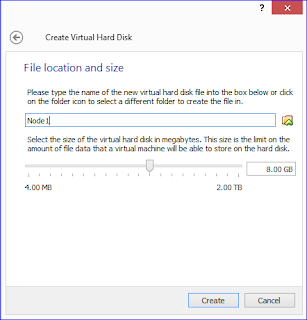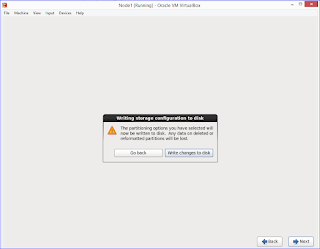Hello Everyone, I saw so many request over
internet that how to setup MYSQL lab in own laptop/desktop for testing/learning
and how to setup server for use to create master-slave environment.
So, basically there are two ways of MYSQL
installation apart directly from repository
1. RPM based installation
2. TARBALL based installation
Both type of installation serve the same
purpose but in TARBALL based installation you can more configurable options.
So let’s start with
installation/configuration for the environment and following would be the
softwares I would be using for setting up all
1. ORACLE VM VirtualBox 5.0.20 64bit
2. RHEL6_64bit
3. mysql5.6.rpm
4. mysql5.6.tar
Summary Steps for setting up
MYSQL environment(Node1 & Node2)
1: Install and setup RHEL6 over Oracle VM
Virtualbox for NODE1
2: Install and setup RHEL6 over Oracle VM
Virtualbox for NODE2
3: Install MYSQL5.6 over NODE1 using RPM
based installation
4: Install MYSQL5.6 over NODE2 using TARBALL
based installation
5: Configure MYSQL replication between NODE1
& NODE2
Let’s Start Now !!
1: Install and
setup RHEL6 over Oracle VM Virtualbox for NODE1
Step1: Follow below steps with screenshot to
install start Node1 linux machine
Click on "New" tab to create new machine
Setup memory size for virtual machine
Create virtual disk for VM
Select Virtual Disk Type
Create virtual disk
Give name to virtual machine "Node1"
Click on highlighted location and select you linux image
See highlighted linux image as selected
Click "start" button
Select installation of as highlighted
You can skip if you are sure media is good
Say "OK"
Say "NEXT"
Select Language
Select Language
Select storage device
Click "Yes, discard any data"
Enter Hostname "Node1"
Select Region, my case its India
Enter root Password
Select Default and say next
Click "Write changes to disk"
Select "Basic Server" and say next
Installation is in progress
Installation Complete
Configure Static IP for server
Edit following parameters in network config file
Restart Network service to take effect
Change Adapter setting from oracle VM box properties
Change following parameter for faster login, by avoiding DNS lookup
Congratulations !!!
This is done , your Node1 is ready to configure MYSQL database and follow same steps for Node2 configuration with only difference of IP address.